How to enable three-finger drag
How to Enable Three-Finger Drag on a MacBook
- Go to the Apple menu in the top-left corner of your screen and select “System Settings…”
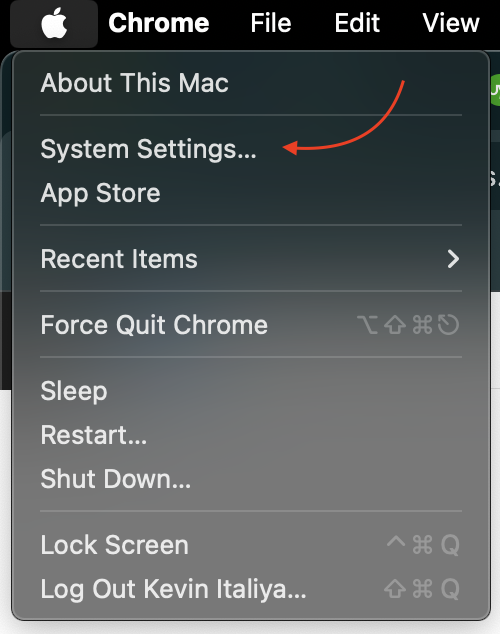
- In System Preferences, click on “Accessibility.”
- In the Accessibility menu, select “Pointer Control” from the left sidebar.
- Click on the “Trackpad Options” button.
- Check the box next to “Use trackpad for dragging.”
- From the dropdown menu below, select “Three-Finger Drag.”
- Close the Trackpad Options window.
- Now you should be able to use three fingers on your trackpad to drag and
People also Love this: How to Set a Custom Ringtone on an iPhone?